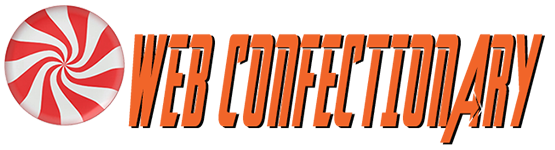Review: Canon PIXMA G-620 Printer
I was about ready to drop-kick this printer off a nearby pier when I finally figured out what I was doing wrong. For this printer not to exhibit banding behavior, and thus to print correctly, it is necessary to dive into the 2nd print dialog that appears (the one supplied by the printer, rather than the application) and tell it to print in “High” rather than “Standard” quality. If you are using good paper, it is also advantageous to set the paper type. And, don’t forget to check the “always use these settings” checkbox to save time.
Had I not figured this out when I did, a date with a pier was a certainty, as this printer had been frustrating me massively for days.
Having figured this out, this is a nice printer. Until I did, it was driving me batty.
Buuuuuuut, the drivers are a problem. Never mind the well hidden print quality switch. What matters more to me is that I have no hope of distributing the drivers using the normal mechanism in a domain, which is Group Policy. To enable printing from any computer (any non-server, anyhow) I’d have to run the setup utility from each computer.
That’s because they don’t distribute a normal drivers disk. They just give you a link to a downloadable .exe file. A normal drivers disk is organized in such a way that a print server can find the driver files easily. Using an .exe file frustrates this purpose.
Furthermore, the drivers cannot be installed on a print server anyhow because the .exe won’t run from server OSes. To be fair, I only tried Server 2012, 2016 and 2019. That’s all I have running in the shop. But it doubly underscores that I’m not going to be distributing these drivers the usual way. And that’s a shame, because Group Policy is a pretty slick method for distributing drivers.
Print quality, now that I flipped its idiot switch, is very good. Not as good, perhaps, as Donn’s Canon Pro 100 photo printer, but very good. And it is a “Mega-Tank” printer, which is, or should be, much cheaper to operate.
All in all, I’m happy now, but I sure wasn’t when I started. If they’re going to make it print cheesy by default, there should be very loud mention of the switch in their documentation. I haven’t seen it.
I do have one minor complaint that persists beyond the quality-switch issue. The printer can’t seem to center a photo in either axis. It doesn’t bother me much on portrait-style prints, but on landscapes it drives me subtly bananas. Oh well.
Epilogue: I had to learn two more tricks before I was completely happy with the printer. The first was to always check “Scale to fit media” in the Photoshop print dialog box. This gets it printing out to the margins correctly, at least for portrait-style photos.
The second trick was to rotate landscape-style images by 90 degrees so they could be printed in portrait mode. I’m very surprised that I have to do this, and I can only blame the drivers for the inconsistency.