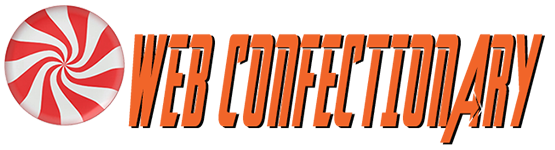Review: Windows 10 Pro
My ancient desktop (it’s a Dell Optiplex 780 and it’s gotta be 12 years old now) was running Windows 7 and I finally decided to upgrade it to 10.
I did so because it needed rebuilding anyhow, and I didn’t want to have a 7 machine I couldn’t update. So, I downloaded the .iso from Microsoft, purchased a key and off I went.
The install went fine, if a bit slowly. Not much feedback that anything was happening. A minor complaint. Once installed I noticed that everything seemed a little sluggish compared to 7. This was not noticeable on my new laptop but very much so on the older box.
My first step was to install Classic Shell as I knew from experience with the laptop that I would hate the lame Win10 menu. Classic Shell does a great deal to civilize the OS.
One thing I noticed right away was that the dialog box when you copy or delete a lot of files is much better than it was on 7. They also seem to have eliminated that annoying end-of-copy delay that plagued 7.
Another win for Microsoft is better memory management. My box has 12 GB of RAM, yet I was frequently running out of memory in 7. It’s not happening in 10, and it’s a big improvement. I was running 7 Home Premium, not Pro, but I doubt that this difference explains it. The OS seems to be better at recovering used memory than 7. I’m thinking 7 may have had a leak.
Another plus would seem to be disk speed. I did a large copy to one of the desktop’s hard drives (it was about a terabyte) and observed very good disk transfer rates, frequently in excess of 100 MB/sec. Definitely a notch better than 7, which was in turn better than XP.
On the laptop, I noticed with annoyance that the Control Panel refused to remember the mode I left it in last. On both the lappie and the desktop, installing Classic Shell fixed that. Nice job, guys.
One big negative is the lack of a Windows Update interface. I know updates are automatic now, but I’d really, really, really like to be able to pull them down so I know the machine is up to date. Boo.
One minor dig is this: in Windows 7 you could reliably close a window by right-clicking on its taskbar icon and choosing “close window” from the menu. This does not work properly in 10. The menu does not always appear on the first click, and it can take many clicks before it does. Harumph.
I’m not a big fan of the user-interface changes since 7. Any resemblance to 8 should have been dropped like a hot rock. Windows 8 was awful. To honor it in later OSes is a crime. And don’t get me started on the default menu. Yuck.
Another loser is the photo viewer. In 7 it just worked; the controls were obvious. Not so in 10. I spent an hour wondering why in heck they’d get rid of the “next” and “previous” picture controls before finding they’d hidden them until you happen to mouse over them. That’s bad UI design. Don’t hide important controls, dudes. Another feature lost is that in 7, you could “roll over” from the last image in a folder to the first, or vice versa. Now you cannot. Gone also is the “actual size” button, which came in handy at times. The viewer also loses its place in folders and behaves strangely in other ways. It takes real attention to detail to screw up a good piece of software this much. Color me unimpressed.
Another win is the Task Manager window, or at least the Performance tab thereon. It gives a very complete picture of what’s going on with a glance. I’m liking it even better since I figured out how to set the default tab. Nice job.
Overall I’m calling this a “win” for Microsoft, especially due to the memory management and disk-handling improvements. Those are basic to good OSing, and 10 does them better than 7. Be sure to get 10 Pro rather than Home, though. Home forces you into its stupid online logon mode and only lets you get partially away from it later. 10 Pro is better in this regard. [edit: you can avoid this with Home by setting up with the computer disconnected from the internet]
Epilogue: I soon became tired of the whiteness of apps, particularly Explorer windows. I often use two at a time and I couldn’t tell them apart half the time, particularly if they were close together.
I eventually solved the problem by defining an “Accent Color” and applying it to title bars. To do that, right-click on the desktop and choose “Personalize.” Go to the Colors section along the left. Define a color you like, then go to the bottom of the window to apply it to title bars and window borders.
I also found it very annoying that when a program crashed, reports were sent to Microsoft with no option to turn them off anywhere. I eventually found out that it was the Windows Error Reporting Service that was guilty, and it could be turned off in the Services app. Be sure to set it to Disabled rather than Manual or Automatic.